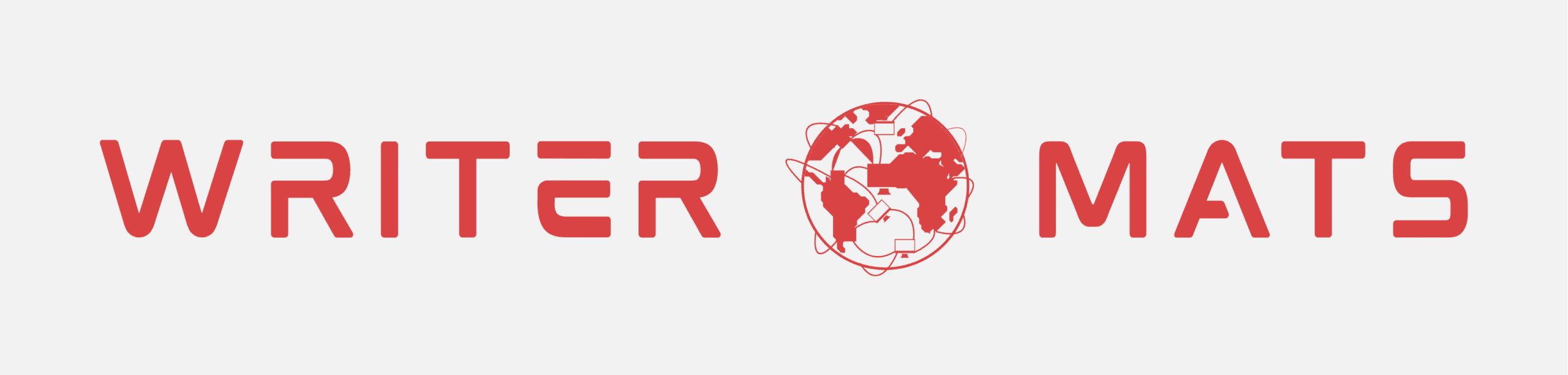Experiencing a Printer Carriage Jam can be frustrating, especially when you are on a tight schedule. This common issue disrupts printing tasks, slows down productivity, and sometimes even causes panic for those who rely heavily on their printers. Understanding the causes and knowing the right steps to fix a carriage jam can save you time, money, and stress. In this guide, we’ll share instant tips to clear printer carriage jams quickly, ensuring your printer gets back to work in no time.
What Causes a Printer Carriage Jam?
Before tackling the issue, it’s essential to understand why carriage jams happen. A printer carriage jam occurs when the carriage—the moving part that holds the ink or toner cartridges—gets stuck while moving across the paper. Some common causes include:
Obstructions in the Printer Path
Small bits of paper, dust, or debris can block the carriage’s movement. Even tiny scraps can prevent the carriage from sliding smoothly.Misaligned Cartridges
If cartridges are not correctly seated, the carriage may hit resistance, causing the printer to halt mid-print.Faulty or Dirty Rollers
Rollers help feed paper into the printer. Dirt, wear, or damage to rollers can create misalignment, leading to a jam.Incorrect Paper Type or Size
Using paper that is too thick, wrinkled, or not compatible with your printer can trigger carriage jams.Software or Firmware Issues
Occasionally, a printer’s internal software may misread the carriage position, causing errors that seem mechanical but are software-related.
Knowing these causes helps you approach the problem more effectively and prevents recurrent jams.
Step-by-Step Guide to Clear a Printer Carriage Jam
Here’s how to resolve a printer carriage jam quickly and safely:
1. Turn Off the Printer
Safety first! Always turn off the printer and unplug it from the power source before attempting any repairs. This prevents electrical hazards and avoids damage to delicate components.
2. Open the Printer Cover
Gently open the top cover or access panel. Most printers have a release latch that allows you to access the carriage area. Avoid forcing it open, as this can damage the printer.
3. Check for Paper Obstructions
Look for any visible paper jams or debris. Remove paper carefully by pulling it in the direction of the paper path. Never yank or tear paper, as leftover scraps can worsen the problem.
4. Inspect the Carriage
Manually move the carriage to check if it can slide freely. If it’s stuck, look for tiny pieces of paper, dust, or even tape residues that might be blocking it.
5. Clean the Printer Components
Use a soft, lint-free cloth and a bit of isopropyl alcohol to clean the rails, rollers, and carriage path. Keeping these areas clean ensures smooth movement and reduces the risk of future jams.
6. Re-seat the Cartridges
Remove and reinsert the ink or toner cartridges properly. Make sure they click into place securely. Misaligned cartridges are a major cause of carriage jams.
7. Check Paper Alignment and Settings
Ensure the paper tray is loaded correctly and that the paper type and size match the printer settings. Avoid overloading the tray, as excess paper can cause feeding issues.
8. Run a Test Print
After reassembling the printer, plug it in, turn it on, and run a test page. This confirms that the carriage moves smoothly and that the printer is functioning correctly.
9. Update Firmware and Drivers
Sometimes, carriage errors are software-related. This can fix glitches that might cause the carriage to stop unexpectedly.
Quick Tips to Prevent Printer Carriage Jams
Preventing a jam is easier than fixing one. Here are some practical tips:
Use Quality Paper
Always use printer-recommended paper types. Avoid wrinkled or damp sheets.Regular Maintenance
Clean rollers and the carriage path periodically. Dust and ink residue buildup are common culprits for jams.Avoid Sudden Movements
Keep the printer on a stable surface and avoid moving it abruptly, which can misalign internal components.Don’t Overload Cartridges
Ensure ink and toner cartridges are correctly installed and not forced. Overfilled cartridges can affect carriage movement.Keep Software Updated
Firmware updates often fix carriage sensor issues and improve overall printer performance.Monitor Printer Alerts
Pay attention to printer warnings and error messages. They often provide early signs of a possible jam.
Advanced Tips for Persistent Carriage Issues
If jams occur frequently despite following the standard procedures, consider these advanced steps:
Lubricate the Carriage Rail
Some printers benefit from a small amount of printer-safe lubricant on the carriage rail to ensure smooth movement. Be cautious and consult your printer’s manual first.Inspect Internal Gears
Wear and tear on gears can cause the carriage to stick.Check Sensor Alignment
Carriage movement sensors can misalign, especially in older printers. Ensure sensors are clean and positioned correctly.Consider Professional Service
If jams persist even after cleaning and realignment, it might be time to contact experts. A professional can diagnose mechanical or electronic issues that are not visible externally.
Conclusion
Dealing with a Printer Carriage Jam doesn’t have to be stressful. With the right knowledge and these instant tips, most jams can be cleared in minutes, keeping your printer running smoothly. Regular maintenance, careful handling of paper and cartridges, and staying updated with software all contribute to a jam-free printing experience. However, if the issue continues or seems complicated, it’s always wise to reach out to professional Printer Customer Service for reliable support and long-term solutions.