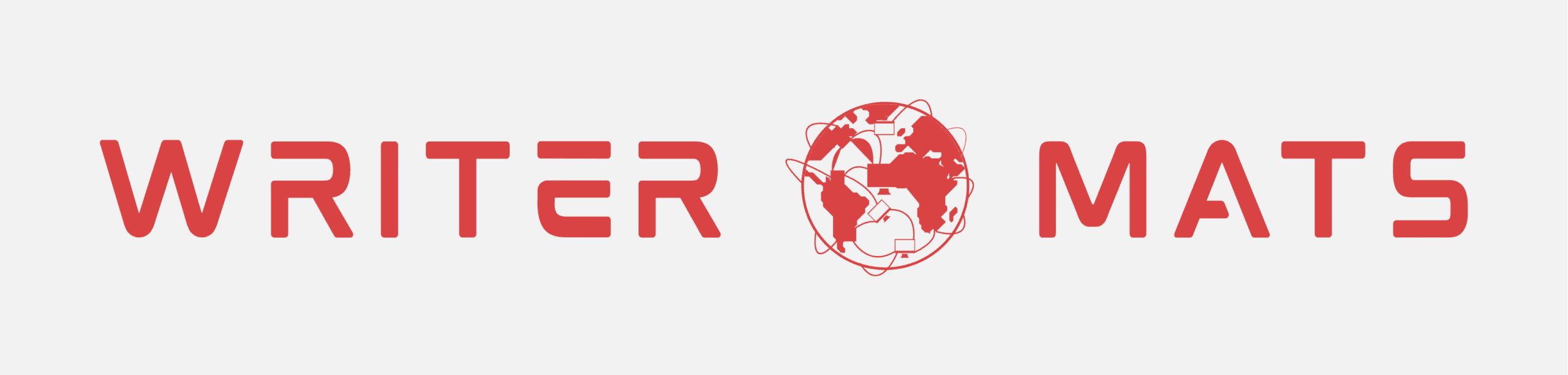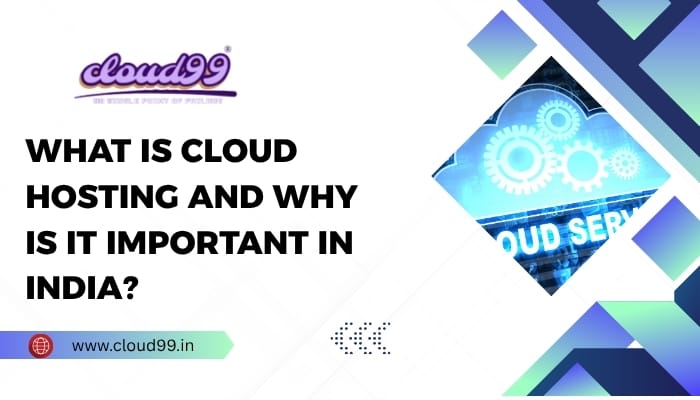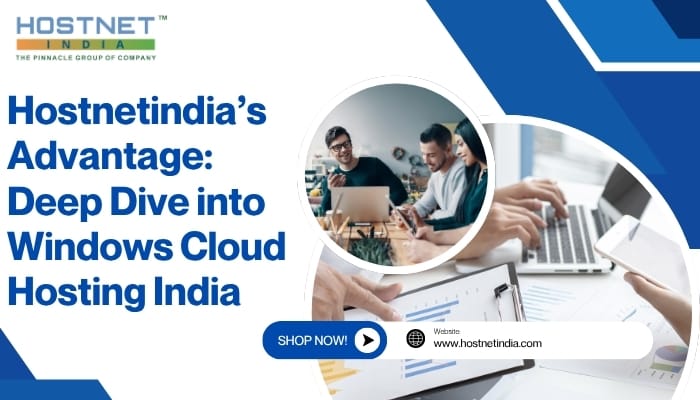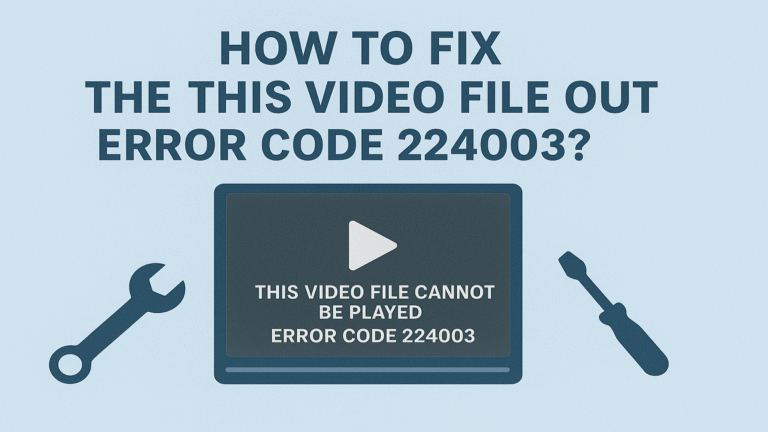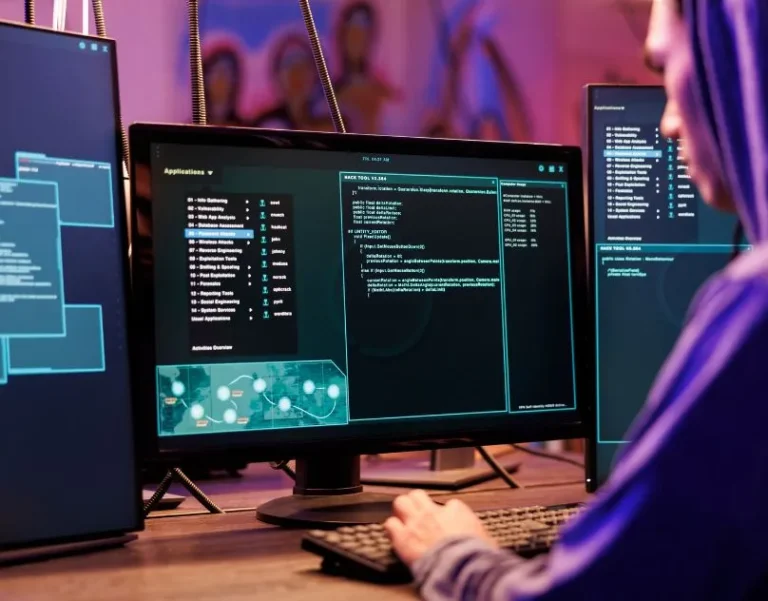PDFs are among the most portable document formats; they allow you to store information and rich media content. Many professionals embed images or static pictures in reports, eBooks, forms, research papers, etc. It improves the visuals but equally causes issues like large file size, loading problems, and making it incompatible with email or other online platforms. Here, users seek ways on how to delete image from PDF file to manage the document effortlessly. Follow this guide to discover the best tools or techniques to delete all unwanted pictures from a PDF document.
Why Delete Images from a PDF?
When it comes to deleting images from a PDF, it can just be a matter of preference, but there are sometimes more legitimate reasons. In fact, there are a number of reasons where deleting images from a PDF makes sense. Here are the potential reasons to remove image from PDF file:
- Decrease File Size: High-resolution images can add to a larger PDF size. It can be difficult to email a PDF or upload it to the web if it’s larger than the request limit! Here, deleting the pictures from the PDF improves the file size instantly.
- Fix Errors: Incorrect, or just plain irrelevant, images can confuse readers. Deleting these images keeps the document true to its original form. It allows users to focus on text and analysis the document without distraction.
- Protect Sensitive Information: Images may have confidential logos, signatures, or other personal information. Delete those images before sending to keep data secure from any leakage or tampering. Also, it makes PDF more professional and authorized.
- Enhance Readability: The document looks cleaner and text-focused. This way, you can easily understand the context and intent without confusion or distraction. It is another prime reason for deleting images from a PDF document.
These are the common reasons for deleting images from a PDF document. Now, let’s discover the stepwise guide to make PDFs more manageable without compromising data.
Images That Increase Your PDF Size – What Are They?
Before we look into how to get rid of them, it’s valuable to know which common types of images are typically found in PDFs.
- Raster Images (JPG, PNG, TIFF):
These are pixel-based images most often used for photographs or graphics. These can look good, but take up a lot of storage.
- Vector Images (SVG, EPS):
These are used for logos or diagrams. Unlike raster graphics, they are resolution independent and take up less size.
- Embedded Graphics:
Some design authors or editors put the icons or background textures right into the file structure.
These concepts can help you decide what to delete, compress, or replace. Now, let’s dive to learn techniques for deleting these images.
How to Delete Image from PDF Using SysTools Pro Software
If you’re wondering how to delete all images from PDF instantly, choose SysTools PDF Media Remover, it is a secure and trusted software. The tool is useful for Windows or macOS users for effective PDF management. Using this advanced utility, you can easily delete rich media content with a single click. In other words, the software lets you remove multimedia like images, videos, audio, SWF content, and even attachment files.
Besides this, the tool offers a handy interface where users can pick features without facing complexity. Moreover, it allows users to perform batch processing, saving time and manual effort. Additionally, it keeps the original formatting even after deleting the inline images from the PDF document. Now, let’s walk through the guide to use this software.
Guide on How to Delete an Image from PDF Instantly
- Firstly, run and install the SysTools mentioned software on your machine.
- “Add Files or Folders” for uploading the PDF with image content > press Next.
- Select Object > choose Remove Inline Image and pick Remove as Media Action.
- Move the Change feature to select the desired location for the output PDF file.
- Finally, use the Export button to delete all the images in one single attempt.
How to Delete All Images from PDF – Try Adobe Acrobat Pro Software
Adobe Acrobat Pro software is another way to delete an image from PDF document. Using this professional solution, you can clean and reduce the size of PDF files. Moreover, users can download the software on Windows, macOS, Linux, etc. Additionally, it allows you to delete media content, such as images, including JPEG, JPG, and more. Plus, it is secure and highly recommended for removing the rich media effortlessly.
The interface offers basic to advanced functionality. This way, users can pick the right option for deleting the PDF images. Here are the steps to delete image from PDF using the Adobe Acrobat Pro tool:
- Launch your PDF file in Adobe Acrobat Pro.
- Select the Tools menu and select Edit PDF.
- Click on the image you would like to delete.
- Press the Delete key on the keyboard or choose Delete from the right-click menu.
- Save your new file.
The tool looks simple to use, but there are major limitations. Compared to the SysTool recommended solution, Acorbat is overpriced and based on a subscription plan. Moreover, bearing the cost of this software isn’t worth it for everyone.
Whether you’re a professional or business worker, the tool offers high cost, so look for the best alternative to save costs. Besides this, the software won’t offer a user-centric interface, making it inconvenient to use. So, choose the aforementioned solution to delete the images.
Concluding Words
In the above guide, we have shared the 2 best ways on how to delete image from PDF document. Using these methods, you can instantly delete pictures without affecting the original text. Compared to both tools, SysTools wins the race. Moreover, it is a premium, cost-effective, and highly useful software solution to manage or optimize the size of a PDF document. So, use this tool to remove any images.